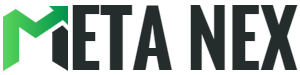Troubleshooting the Persistent PS4 Controller Vibration Issue
Introduction
Experiencing relentless vibrations from your PS4 controller during gaming can be an annoying distraction that rapidly depletes your controller's battery. However, fear not, as this guide is here to help you address and rectify this issue. In this article, we will delve into the common causes behind persistent PS4 controller vibrations and provide you with step-by-step solutions, ensuring a smoother gaming experience devoid of unwanted tremors.
Why Does Your PS4 Controller Keep Vibrating?
To effectively tackle this issue, it's imperative to comprehend the underlying causes of your PS4 controller's incessant vibrations. Here are some common culprits:
1. Game-Specific Settings
Certain games offer vibration settings that can be adjusted within the game's options menu. If these settings are configured for intense vibrations, it may seem like your controller won't stop vibrating.
2. Low Battery
A critically low battery can sometimes cause your controller to vibrate uncontrollably. In such instances, the controller might vibrate as a warning sign.
3. Sync Issues
Connection problems between your controller and the PS4 console can result in erratic vibrations. A weak or interrupted Bluetooth connection could trigger this problem.
4. Mechanical Problems
Physical damage or wear and tear can also be responsible for the persistent vibration issue. Faulty components inside the controller may lead to uncontrolled vibrations.
How to Fix the PS4 Controller Vibration Issue
Now, let's delve into the practical steps to resolve this frustrating problem.
| Step | Solution | Instructions |
|---|---|---|
| 1 | Check Game Settings | - Access the game's settings menu.<br> - Navigate to the controller or vibration settings.<br> - Adjust the vibration intensity or turn it off if necessary. |
| 2 | Charge Your Controller | - Connect your PS4 controller to the console using a USB cable.<br> - Ensure that it's properly charging.<br> - Wait until it reaches a sufficient charge level, then disconnect it. |
| 3 | Reconnect the Controller | - Turn off your PS4 and controller.<br> - Restart both the console and the controller.<br> - Repair the controller with the PS4 via Bluetooth. |
| 4 | Examine for Physical Damage | - Inspect your controller for any visible damage, such as cracks or loose parts.<br> - If you find any damage, consider replacing the affected components or the controller itself. |
Pros and Cons of the Solutions
Pros:
- Game Settings Adjustment: Quick and easy to do, doesn't require additional hardware.
- Charging the Controller: Addresses the issue if it's simply a low battery problem.
- Reconnecting: Fixes potential connection problems.
- Physical Inspection: Identifies and allows you to address physical damage.
Cons:
- Game Settings Adjustment: This may not work for all games or may reduce your gaming experience.
- Charging the Controller: If the issue is not related to low battery, this won't help.
- Reconnecting: This may not resolve more complex technical issues.
- Physical Inspection: Requires technical knowledge and may involve additional costs for repairs or replacement.
Conclusion
A PS4 controller that won't stop vibrating can be a frustrating obstacle to your gaming enjoyment. By following the steps outlined in this guide, you can effectively diagnose and resolve the issue. Whether it's a simple adjustment to in-game settings or a more complex controller problem, you now have the tools to get back to your gaming adventures without the annoying vibrations.
FAQs
Q1: What if my controller is still vibrating after trying all the solutions?
If none of the solutions work, you may need to contact Sony support for further assistance or consider replacing your controller.
Q2: Can I play without vibrations permanently?
Yes, you can disable vibrations in your PS4 settings or within individual games if you prefer a vibration-free experience.
References
In this comprehensive guide, we've covered the potential reasons for your PS4 controller's persistent vibrations, provided step-by-step solutions, and weighed the pros and cons of each. By following these instructions and troubleshooting tips, you can enjoy a vibration-free gaming experience once again.