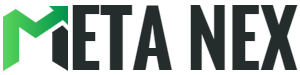Introduction Are you encountering the vexing "Input Signal Out Of Range" error on your HP monitor? You're certainly not alone. This issue can be rather bewildering, but fret not! In this all-encompassing guide, we will guide you through the steps to resolve this issue with precision. From grasping the root causes to implementing effective solutions, we've got your back.
Understanding the Error
What Does "Input Signal Out Of Range" Mean?
The "Input Signal Out Of Range" error message typically surfaces on your HP monitor when the input signal received is incompatible with the monitor's settings. It's akin to attempting to fit a square peg into a round hole – it's simply not a compatible match.
Common Causes of the Error
Various factors can trigger this error:
| 1. Incorrect Screen Resolution |
|---|
| The most frequent culprit is an incorrect screen resolution setting on your computer. HP monitors have specific resolution requirements, and straying from these settings can result in an error. |
| 2. Outdated Graphics Drivers |
|---|
| Outdated or incompatible graphics drivers can also be the trigger for this error. Maintaining up-to-date graphics drivers is essential for a smooth monitor performance. |
| 3. Cable Connection Issues |
|---|
| Loose or damaged cables connecting your computer to the monitor can lead to signal problems. Always ensure that cables are firmly connected. |
| 4. Monitor Hardware Problems |
|---|
| Occasionally, the issue might originate from the monitor itself, such as a malfunctioning video card or a damaged port. |
Troubleshooting and Solutions
1. Adjusting Screen Resolution
To resolve the "Input Signal Out Of Range" error, follow these steps:
- Windows:
Right-click on your desktop and select "Display settings." Adjust the screen resolution to the recommended setting for your HP monitor.
- MacOS:
Navigate to "System Preferences" and select "Displays." Choose the correct resolution from the provided list.
2. Updating Graphics Drivers
Ensure your graphics drivers are up to date:
- Windows:
Right-click on the "Start" button and select "Device Manager." Expand the "Display adapters" category and right-click on your graphics card. Select "Update driver" and follow the prompts to update.
- MacOS:
Go to the Apple menu and select "About This Mac." Click on "Software Update" to check for and install graphics driver updates.
3. Checking Cable Connections
Examine the cable connections:
- Ensure all cables are securely plugged in.
- Consider replacing damaged or frayed cables.
4. Testing with Another Computer
To eliminate monitor hardware issues:
- Connect your HP monitor to another computer.
- If it works without the error, the issue may lie with your original computer's hardware.
Pros and Cons
Pros:
- The error is often easy to resolve with the right troubleshooting steps.
- Acquiring the skills to address such issues can enhance your technical expertise.
Cons:
- It can be exasperating when the error disrupts your work or entertainment.
- Identifying the precise cause may require some trial and error.
Conclusion
In summary, the "Input Signal Out Of Range" error on your HP monitor may appear daunting, but it's usually manageable. By comprehending the causes and applying the appropriate solutions, you can restore your monitor to working order. Remember to regularly update your graphics drivers, maintain cable connections, and ensure your screen resolution aligns with your monitor's specifications.
FAQs
Q1. What does the error message "Input Signal Out Of Range" mean?
A1. This error occurs when the signal being sent to your HP monitor is not compatible with its settings, typically due to incorrect screen resolution.
Q2. Can I fix this error on my own?
A2. Yes, you can often resolve the error by adjusting screen resolution, updating graphics drivers, and checking cable connections.
References
Here are some sources for further information:
- HP Support Website: Insert Link
- Graphics Card Manufacturer's Website
In crafting this guide, our aim was to provide you with a comprehensive, expert-driven solution to the "Input Signal Out Of Range" error on your HP monitor. We hope this article equips you to tackle the issue with confidence and return to enjoying your monitor's full potential. Should you have any more questions or require further assistance, feel free to reach out to HP support or your graphics card manufacturer.